You can add an introductory larger size text to your articles by simply wrapping a paragraph in a p tag with the CSS class of “intro”. Put simply, larger text will usually be read before smaller text.
We paid a lot of attention to getting the basics of our typography right in the new WordPress Blog theme. The purpose of this page is to help determine what default settings are with CSS and to make sure that all possible elements are included. For example we looked at headings. Lovely headings.
Heading Two Formatting
Dropcap can be added by wrapping the first letter of the first word in a span tag with the CSS class of “dropcap”. Instead of using the body text font, we use the display font from our titles. This also ties the two elements together if the display font works well with the body text.openers. You can also use a purely decorative font. There are thousands of decorative typefaces, and most of them aren’t appropriate for use in a book’s body text.
Blockquotes are a great way to display and format quotations. Insert beautiful quotes using the “quote” button from the visual editor. To add an author just wrap its name in a cite tag.
Are you still making bulleted and numbered lists by manually typing bullets or numbers at the beginning of each line? In the 21st century, this is a task no one should be doing by hand.
- We took a good long look
- At
- Unordered
- Lists.
- Also we took a good look
- At
- Lists
- Of the ordered variety.
Heading Three
This tag styles large blocks of code.
pre {
margin: 0 0 5px;
font-weight: bold;
font-size: 16px;
line-height: 1.5;
}
Tables are useful for layouts where text needs to be positioned side-by-side or floating at specific locations on the page. If making these is frustrating with the usual layout tools, try using a table.
| Type | Font | Description |
| Humanist | Sabon | Closely connected to calligraphy |
| Transitional | Baskerville | More abstract and less organic |
| Modern | Bodoni | Note the thin, straight serifs |
| Slab Serif | Clarendon | Egyptian typefaces have heavy serifs |
To highlight a text, you simply need to wrap it into a <span> with the class “highlight”. This can be done in the Text editor view.
Image Styles
Welcome to image alignment! The best way to demonstrate the ebb and flow of the various image positioning options is to nestle them snuggly among an ocean of words. Grab a paddle and let’s get started.

The rest of this paragraph is filler for the sake of seeing the text wrap around a right aligned image.
 As you can see there should be some space above, below, and to the left of the image. The text should not be creeping on the image. Creeping is just not right. Images need breathing room too. Let them speak like you words.As you can see there should be some space above, below, and to the left of the image. The text should not be creeping on the image. Creeping is just not right. Images need breathing room too. Let them speak like you words.
As you can see there should be some space above, below, and to the left of the image. The text should not be creeping on the image. Creeping is just not right. Images need breathing room too. Let them speak like you words.As you can see there should be some space above, below, and to the left of the image. The text should not be creeping on the image. Creeping is just not right. Images need breathing room too. Let them speak like you words.
Let them do their jobs without any hassle from the text. In about one more sentence here, we’ll see that the text moves from the right of the image down below the image in seamless transition.
Don’t let anyone else tell you differently. In just a bit here, you should see the text start to wrap below the left aligned image and settle in nicely. There should still be plenty of room and everything should be sitting pretty. Yeah… Just like that. It never felt so good to be right.
Let them do their jobs without any hassle from the text. In about one more sentence here, we’ll see that the text moves from the right of the image down below the image in seamless transition.

And now we’re going to shift things to the left align. Again, there should be plenty of room above, below, and to the right of the image. Just look at him there… Hey guy! Way to rock that left side. I don’t care what the right aligned image says, you look great.
Don’t let anyone else tell you differently. In just a bit here, you should see the text start to wrap below the left aligned image and settle in nicely. There should still be plenty of room and everything should be sitting pretty. Yeah… Just like that. It never felt so good to be right.
And that’s a wrap, yo! You survived the tumultuous waters of alignment. In just a bit here, you should see the text start to wrap below the right aligned image and settle in nicely. There should still be plenty of room and everything should be sitting pretty.
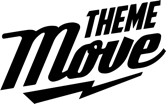 Free Download
Free Download